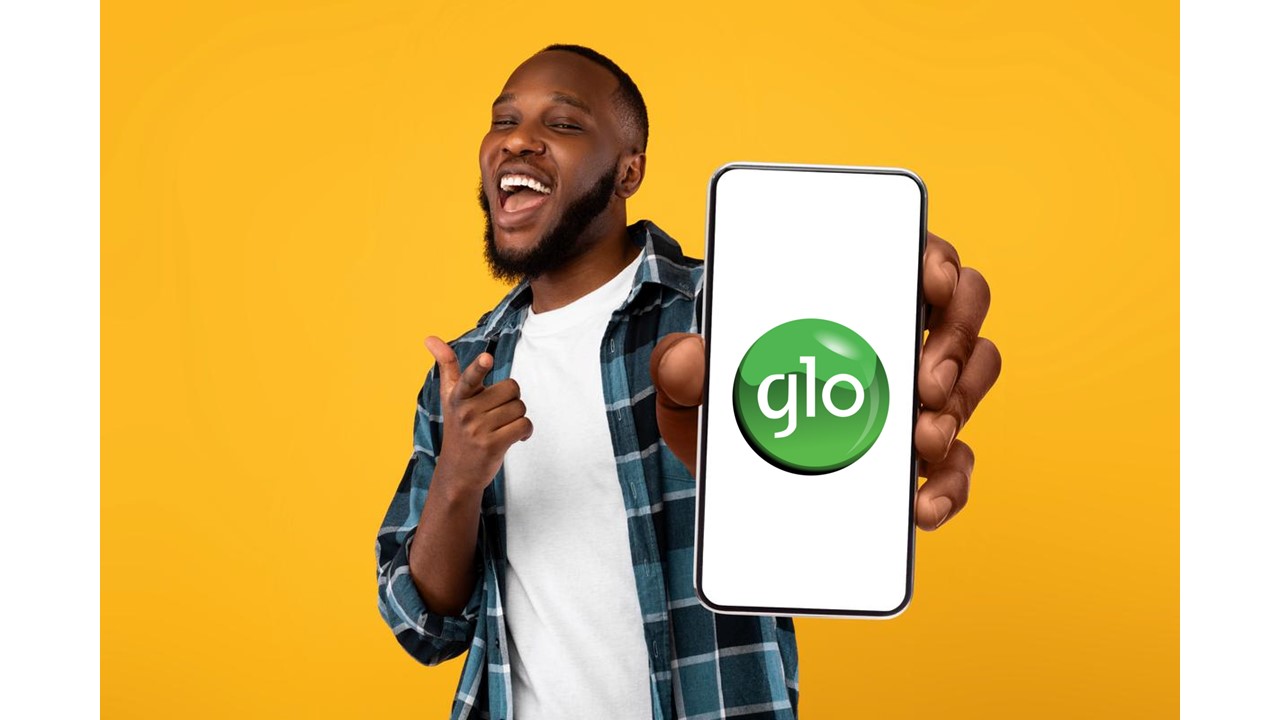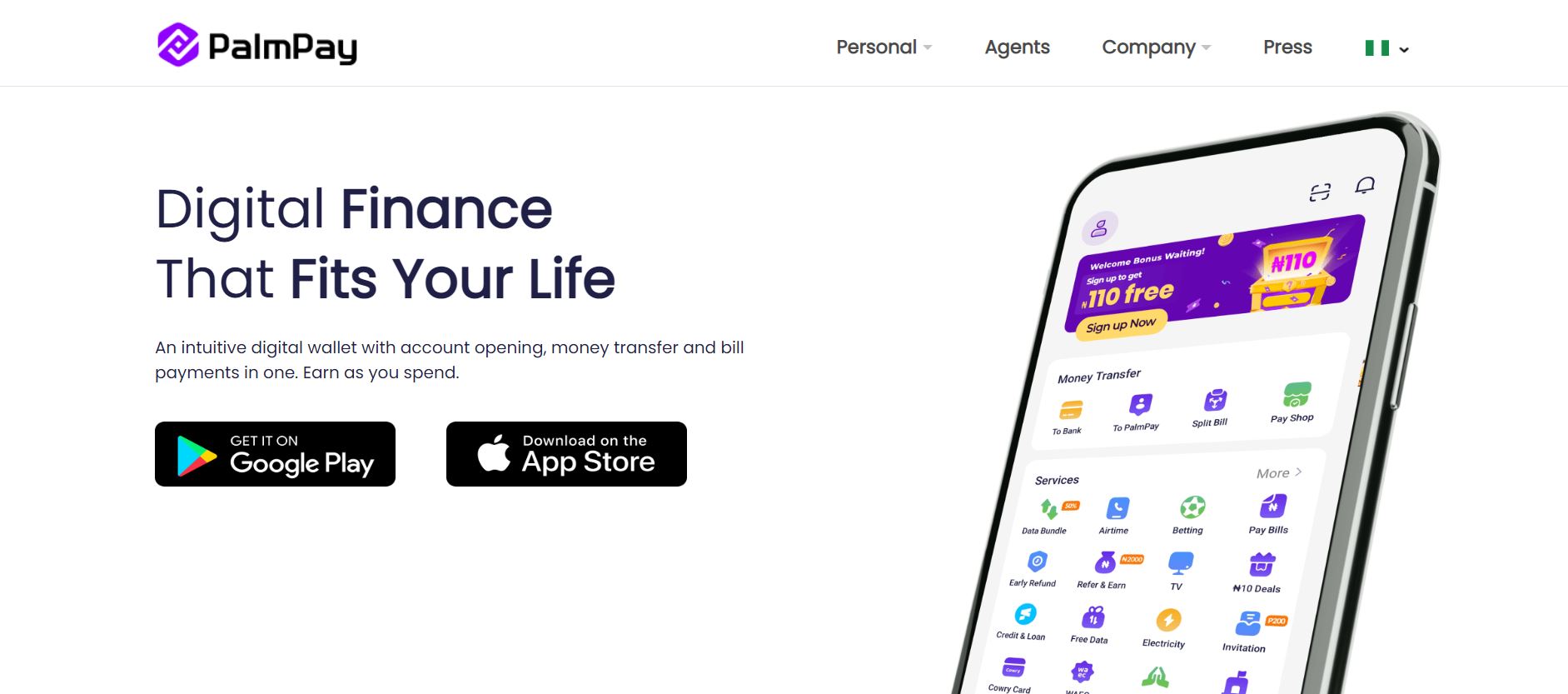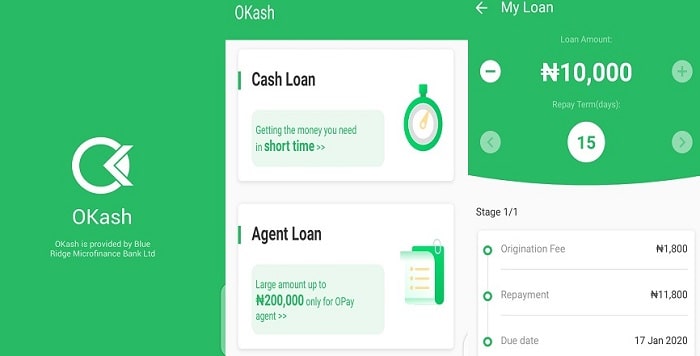If you have been sharing your data on Glo and noticed it is getting depleted faster than expected, you may need to unshare it. Unsharing data on Glo is a relatively simple process, and in this article, we will guide you through the step-by-step process of unsharing data on Glo.
Why unshare data on Glo?
You may want to unshare your data on Glo for several reasons. One common reason is that your data is being used up quickly by the recipients you have shared it with. This can be frustrating, especially if you have a limited data plan and need to conserve your data for personal use. Unsharing data allows you to regain control over your data usage and ensure that others are not consuming it.
How do I view the numbers my Glo data is shared with?
Before unsharing your data on Glo, knowing which numbers you have shared your data with is essential. This will enable you to remove specific individuals from your data sharing list. To view the numbers your data is shared with on Glo, follow these steps:
- On your phone, dial 12700#.
- A list of all the people you share your Internet bundles with will be displayed within a minute.
Alternatively, you can use the SMS option. Type the word “LIST” on your messages app and send it to 127. You will receive a message containing the list of numbers your data is shared with.
How to unshare data on Glo
You can use two main methods to unshare data on Glo: the Glo USSD code or the official Glo mobile app. Let’s explore both methods in detail.
How to unshare data on Glo with the Glo USSD code
The Glo USSD code provides a quick and convenient way to unshare data with specific individuals. Follow these steps to unshare data using the USSD code:
- Open your call dialer app, dial the code *777#, then press send.
- From the options displayed, enter “1” for “Data.”
- On the next page, enter “3” for “Share Data Plan.”
- Now, enter “2” for “Unshare,” and you will be prompted to provide the recipient’s phone number.
- Enter the recipient’s phone number and hit “Send.” The number will be automatically removed from your data sharing list.
Alternatively, you can use the USSD code 12701*(recipient’s number)# to directly remove a specific number from your data sharing list. For example, if you want to remove the number 0805 123 4567, dial the code 12701*08051234567# and send. The number will be instantly removed from your list.
Using the official Glo mobile app
If you prefer using a mobile app, Glo provides an official mobile app that allows you to manage your data sharing settings. Follow these steps to unshare data using the Glo mobile app:
- Download and install the Glo’s official mobile app if you haven’t already.
- Open the app and register if it’s your first time using it. Provide your Glo mobile number and create a login PIN.
- If you already have the app installed, log in using your existing credentials.
- Once on the app’s homepage, you will see a screen with various options. Tap on the option labeled “Share/Gift.”
- From the tabs at the top of the page, select “Share Data.”
- On the page, you will see a list of numbers you are currently sharing data with. Each number will have a red delete button next to it.
- Tap the delete button next to the contact you want to remove from your data sharing list.
- Confirm the deletion, and the contact will be removed from your list.
By following these steps, you can easily unshare data on Glo using the official Glo mobile app.
Conclusion
Unsharing data on Glo is a simple process that allows you to regain control over your data usage. Whether you choose to use the Glo USSD code or the official Glo mobile app, you can easily remove specific individuals from your data sharing list. By unsharing your data, you can ensure that others are not consuming it and conserve your data for personal use.
Remember, if you ever want to share your data again, you can always follow the same steps in reverse or use the respective codes or options to share data on Glo.
Additional Information:
If you want financial assistance, consider applying for a loan from Opay or FairMoney. Opay offers convenient loan services, and you can find more information about their loan options here. Similarly, FairMoney provides loans through their mobile app, and you can learn more about their loan app for Android here.